The best MacBook Pro monitors of 2023 don't have to be Apple branded, but they should be ones that make your experience effortless and high quality. So, there are two main things we want to look out for - a high-resolution screen to match the quality of your MacBook, and a USB-C port to allow for charging with one single cable without an adaptor.
All recent MacBook Pros come with USB-C ports as their main connectivity option – whether that's the MacBook Air (M2, 2022), MacBook Pro 13-inch (M1, 2022) or the MacBook Pro 14-inch & 16-inch (2023) (or, indeed, the older MacBook Air M1) – which means they can send data and power over a single convenient cable. While not all of the monitors in this list have this, we have made a note of the ones that do and don't, so you can decide whether it's a deal breaker or not.
And if you're also on the market for a new laptop, we suggest checking out the best MacBook Pro deals to save you money on your set up. You may also find the best external hard drives for Mac useful if you are someone who needs extra storage.
Before anything else, check out these MacBook Pro monitors below...
Best monitor for MacBook Pro 2023: Top 3
Why you can trust T3 Our expert reviewers spend hours testing and comparing products and services so you can choose the best for you. Find out more about how we test.
The best monitor for MacBook Pro for most people is the Dell U2723QE. This 27-inch 4K monitor acts as a USB Hub, looks great, and is fairly priced too, which is why it earns this slot.
The best affordable MacBook Pro monitor is the Acer CB282K. If what you're looking for is 4K resolution but can forego the USB-C connection (not here, sorry!) then the price point makes this one a winner.
The best MacBook monitor for high-end users is the Apple Studio Display. It's pricier than most, but this 5K Retina panel looks sensational. Shame it's not got more than 60Hz refresh for the price, but it doesn't half look the part!
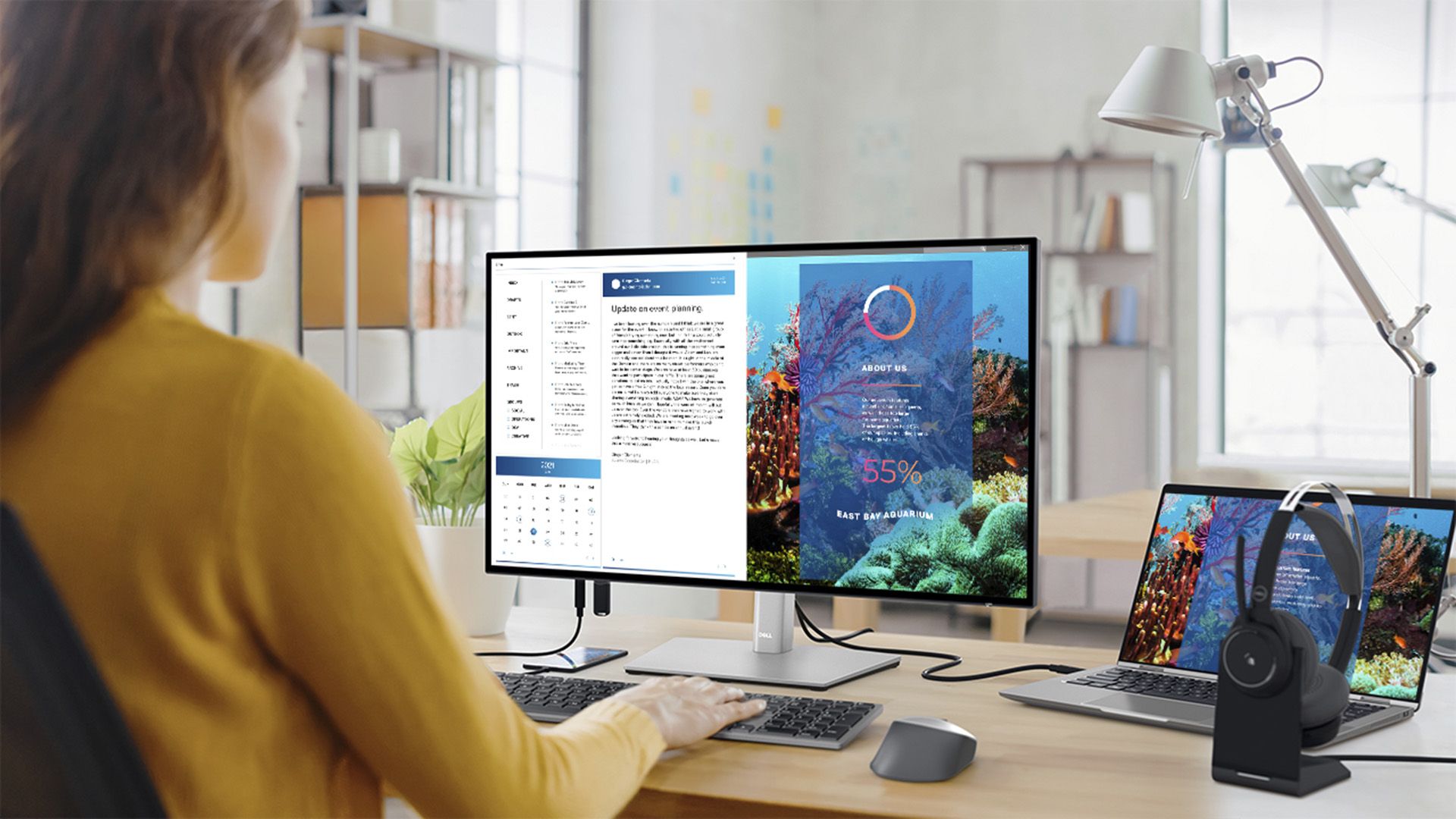

This monitor is a perfect pairing with your MacBook Pro. Its detailed 4K 27-inch display is beautifully sharp and offers P3 wide colour support (98%). The 27-inch scale is a great size – it gives you a lot of space to have windows side by side, but will still fit on a small desk without looking ridiculous.
It features of a USB-C hub, a KVM (meaning you could connect two different computers to it, and control them both from a single keyboard and mouse, switching which is displayed and controlled with a button press), and a charger. It could handle pretty much everything that most users will need in one, getting rid of a number of cables, hubs, and chargers. Missing, though, are features like the faster Thunderbolt connection standard, built-in speakers, and a faster refresh.
Still, for most users the appeal of the price on balance with that wide array of features will make this the best MacBook Pro monitor option for most people You can read more about it in our full Dell Ultrasharp 27 4K USB-C Hub Monitor U2723QE review.
Check out our Dell discount codes for the latest offers from the retailer.


This MacBook Pro monitor is all about affordability. As such you'll have to forego USB-C connectivity (it's HDMI or DisplayPort using an adaptor only). But it's priced accordingly – and you get a great 4K resolution picture across its 28-inch diagonal.
Run your eyes down the list of technical specifications for the CB282K and you can of course find other suitable best MacBook monitors that beat it in just about every area. However, we think this is a fine option for those who don't want to spend too much but do want a screen that's sometimes used when you're not out and about.
Want to know more details about this best MacBook Pro monitor option? Take a read of our full Acer CB282K review where we discuss the pros and cons.
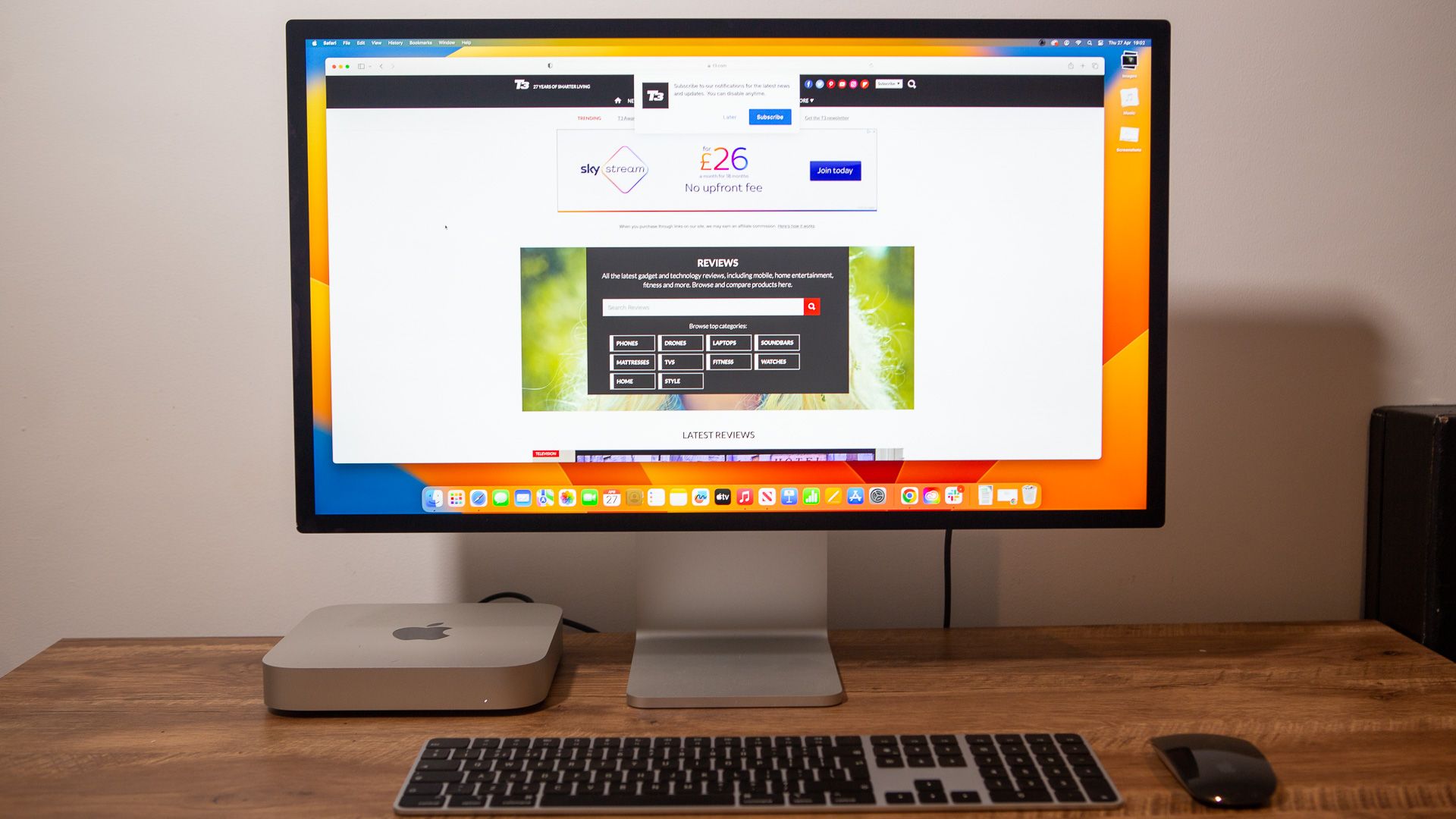

Isn't it a thing of beauty? Apple's own Studio Display is an undeniable looker, complete with 5K resolution Retina Display that's sensational. Its only downside here is that it's 60Hz max, there's no faster refresh rate. But as the best monitor for MacBook Pro, the Apple tie-in makes it an obvious high-end pick.
The design will look at home in any Mac setup, so it's a perfect match, plus there are four USB-C ports to the rear, one of which is Thunderbolt and capable of 96W charging – so you can easily charge a modern MacBook through it, no extra power cable required.
As we said in our Apple Studio Display review: "far more than just a monitor, this stunning 5K display with a 12MP webcam, 6-speaker surround and a Thunderbolt port ... is a great choice for MacBook Pro users". It costs a fair bit too, of course, so that's something to consider.
Best monitors for MacBook Pro: The best of the rest


If you want a monitor that's absolutely huge, but also hugely impressive, then Asus has got the goods in this 48-inch panel. Sure, it looks a bit 'gamer', as that's its key market, but that doesn't mean it doesn't deliver the credentials elsewhere.
Take accuracy, for example, as we said in our review: "there's 98 per cent coverage of the DCI-P3 colour gamut, 133 per cent sRGB coverage, and Delta E<2 colour support, as well as 10-bit colour depth – that adds to the appeal if you're going to be spending a significant amount of time on creative tasks where colour accuracy is important."


This monitor really wants to be the centre of your working setup, and is seriously kitted out for it: USB-C means a single-cable connection to your MacBook Pro, and four USB ports mean you can use it as a comprehensive hub for accessories.
The colour quality is seriously impressive here, too: it boasts 100% coverage for sRGB and Rec.709, and also offers 95% P3 coverage, which matches the what MacBook Pros give you – combine that with 'M-Book' mode, which is a special configuration profile to make it look as close to a MacBook Pro's built-in display as possible, so work you do on the monitor looks just the same as on the Pro's screen.
It's also rated for HDR video playback, has 'Pantone Validated' certification, offers every kind of adjustment you could want for good ergonomics, and it even has a DisplayPort out connection, so you can chain it to another monitor easily.
The lack of higher resolution at this size might disappoint some, but when it comes to a) accuracy and b) MacBook Pro friendliness, this is a serious well-specced screen, as our full Benq PD2705Q review attests.


If you're non-plussed about colour accuracy then this HP has plenty to shout about: it's a decent size at 27-inches, delivers a crisp 4K resolution image, and has stacks of connectivity too (USB-C, USB-A to act as a hub, and HDMI & DisplayPort too).
All that makes this HP ideal for office use. Certain users will be looking for specific features that this monitor doesn't have – speakers, a webcam, greater accuracy – but overall it's a well-made model with a price point that sits in the middle of the pack.
Want to know more? Read our full HP Z27k G3 monitor review for extra details.


A 49-inch display might sound ridiculous, but it might even save you space! This is effectively two 2560x1440 monitors merged into one double-width screen – it's for people who want a dual-screen setup, but who also want to streamline: one stand, one power cable, one connection to your MacBook (USB-C, conveniently). It's curved, so it's easy to see everything despite it being being very wide indeed.
This monitor also acts as a great connectivity hub – it not only does USB, but Ethernet too, and has a pop-up webcam built in. Plus, it can act as a KVM, so you can use one mouse and keyboard with two different computers connected to it. The screen can also show inputs from two different sources on the left and the right.
On top of that, it's great for colour reproduction, and the brightness of 450 nits is solid, so it's nice and visible even in daylight. It pretty much does it all – but costs a pretty penny too.


We love ultrawide monitors for productivity, because they're like have a dual-monitor setup, but with the footprint of just one screen on your desk. The 35 inches of this display sounds giant, but because of its 21:9 aspect ratio (compared to the 16:9 of those we've mentioned so far), it's no taller than a regular monitor. It just stretches out further at the sides.
It's the perfect shape to have two windows side-by-side, so you can work on a document on one half, and keep Slack/Teams/email/Zoom whatever else you need open on the other half. USB-C connectivity makes it an ideal fit with MacBook Pros too.


This is an excellent lower-price 4K monitor option. At 27 inches, you really make the most of the resolution, with the size of the monitor becoming unwieldy. The size and resolution between them give you a lot of space to work with, and everything looks beautifully sharp and clear.
Even better is that it's an excellent connectivity hub, with plenty of USB ports for accessories, and a single USB-C cable to your laptop. It's a shame the USB-C cable only delivers 65W of power – more than enough for most laptops, but it means that if you have a high-end machine running at full speed, it might struggle to keep it charged. That said, it will only be a problem for a handful of people – we just wish it was something we never had to worry about.
Image quality is really strong, though it doesn't mirror the wide P3 colour range of the MacBook Pro – it means that creators might need to consider how badly they'd like the two to match. Everyone else can trust they're getting a great screen anyway, and for a really good price considering its mix of features.

For those with creative aspirations on a budget, look no further. The Asus ProArt 24-inch screen gives you astounding colour accuracy and calibration out of the box, and offers all kinds of extra tricks for creatives, including on-screen overlays to show you the size of different printings, or alignment grids.
The colour gamut is great too, including 100% of the sRGB and REC.709 spaces. The IPS panel type also ensure that they look right from all viewing angles. And with height, tilt and rotation adjustment, it's to get it ergonomically right for you.
The only downsides are that it doesn't include USB-C connectivity, and the resolution of 1920x1200 is very high, though is absolutely fine for most people – and we do like that this is the rare 16:10 screen, as the extra height is great for documents and photo editing.
How to choose the best monitor for your MacBook Pro
The first thing to consider is budget, because this will decide a lot of other factors for you. If you need to keep prices low, you'll need to consider a lower screen resolution than you might if money is no object.
If you simply must have a high-resolution screen for very detailed image work, for example, then you'll have to spend a bit more. But again, budget comes into play about which monitor you'll choose: some 4K displays (or even higher resolution) have high-end additional features and greater brightness, but you can get a monitor that focuses more on resolution and colour accuracy to give you just what you need for less.
If you'll spend a lot of time connecting and disconnecting your MacBook Pro to take elsewhere, you should look at USB-C monitors, because these can connect to the laptop over a single cable carrying power and the video stream, making it extra easy to plug and unplug for hitting the road.
In all cases, we recommend looking for monitors with adjustable height at least, so that you can make sure it's good to work at ergonomically. In a world where more and more people are working from home, this is one area you don't want to skimp on when you buy, because if you start getting back problems you'll just need to end up buying a better monitor anyway.











